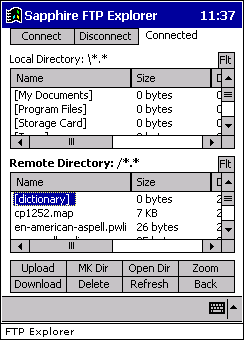The FTP Explorer screen allows advanced file management
between the local drive and the remote FTP server. Most of the functionality
has been developed using eVB/VB.NET and uses the Sapphire FTP Utility
to perform the FTP specific functions.
Connect / Disconnect
Use the connect button to establish a connection to the remote
FTP server (defined under FTP Settings). The status on the top right
will tell you if the application is connected or disconnected to
the remote server. Use the disconnect button to close the FTP session.
Navigation
Whether you are navigating the local directory or remote directory
you can use the scroll bars to show all files and directories. Directories
are identified by the items that are surrounded by square brackets.
The directory title will show as bold to indicate whether the local
or remote list is active.
Filters
Pressing the 'Flt' button will show a prompt where you can enter
a filter on the files shows. For example, to show all remote or
local files you can enter '*.*' or '*.zip' to show all zip files.
Upload
To upload a file or directory, select the item you wish to upload
on the local directory and select upload. The application will check
to see if the remote file already exists on the remote server and
will ask if you wish to overwrite the file.
Download
This works similar to the upload button except you must select
a file or directory on the remote server that you wish to download.
Make Directory
To create a directory, either on the local or remote drive, select
the list to create it in and click 'MK Dir'. A prompt will appear
for you to enter the name of the directory to create where you can
either submit the request or cancel.
Delete
The delete function can be used to delete a file or directory (including
contents) either on the local or remote drive. When you select the
item you wish to delete and click 'Delete' you will receive a confirmation
prompt where you can select 'Yes' or 'No' on whether to continue
deleting.
Rename file or directory
It is possible to rename a file or directory simply by selecting
the item you wish to rename on the local or remote drive. When selected,
tap the name of the item and it will bring up an edit field. Files
will allow you to edit the name directly on the list and directories
will show a popup field. To cancel the edit, either press 'Escape'
or 'Cancel' button.
Open Directory
To open a directory on the local or remote drive, select the directory
you wish to open and click 'Open Dir'. Trying to use 'Open Dir'
on files will simply be ignored. To move to a parent directory,
select '[..]' and click 'Open Dir'.
Refresh
Should the contents of the local or remote drive be changed, you
may wish to refresh the list to see such changes. Select the list
you wish to update and click the 'Refresh' button.
Zoom
The 'Zoom' button allows you to show the local, remote or both lists
on the screen at any one time.
Back
The 'Back' button returns to the main application screen. If you
are still connected to a remote FTP server then you will be prompted
to disconnect your connection.
|